Help Article
Tile Library

Purpose
The Tile Library lets you customize your home screen with various tiles to support your unique workflow. These tiles are designed to help you save time in MetaField—and keep tabs on important info related to your projects and role.
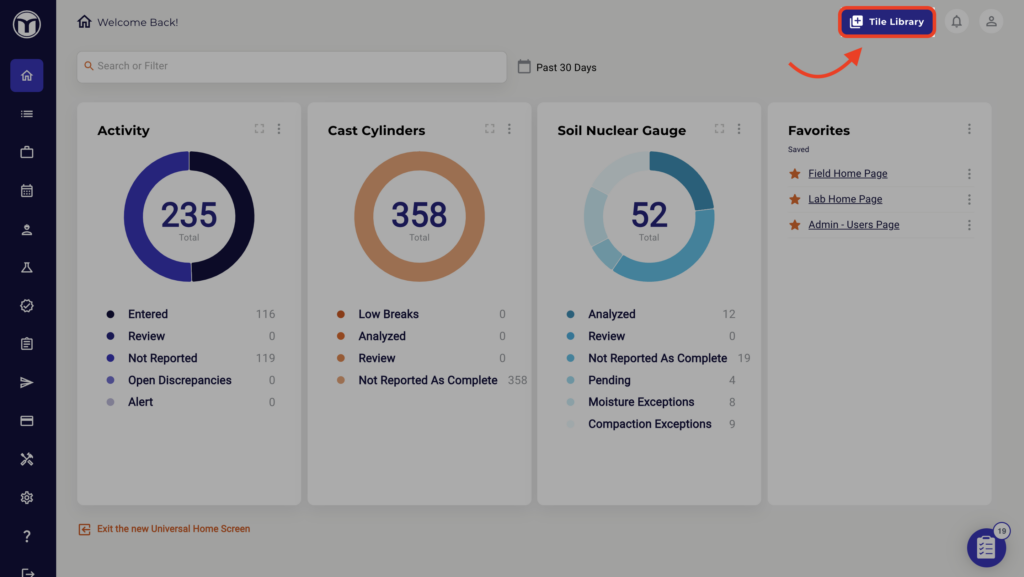

Note: Some tiles are only available to users with a certain role (e.g., Project Managers or Lab Staff). To adjust your access to role-specific tiles, please contact your System Administrator.
Adding & Managing Tiles
From the Tile Library, you can add, remove, or re-order your home screen tiles in seconds. See video.
- Preview a Tile: Press the 'eye' icon (👁️) next to the tile name & description
- Add or Remove a Tile: Check or un-check it in the Tile Library
- Rearrange Tiles: click and drag checked tiles into the sequence you want (top to bottom)
Once you've finished adjusting your tiles, press Apply. This will instantly apply and save your changes.
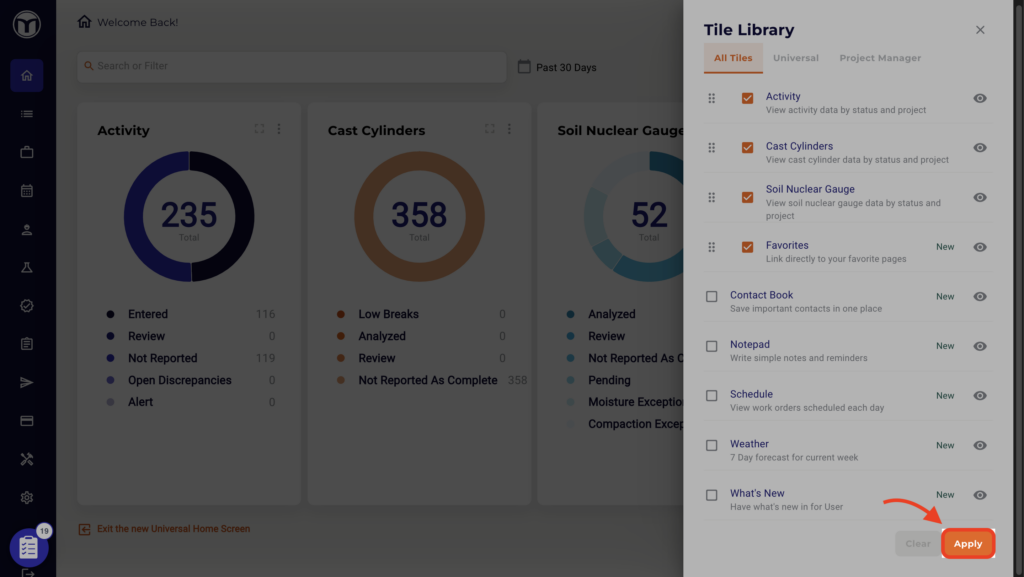
Tile Library Reference Guide
-----------------------------------------------------------
Universal Tiles
Universal Tiles are available to all users, regardless of role:
- Weather - View the 7-day forecast and current radar information for any of your ongoing projects. Keeps you aware of potential for weather-related delays.
- Schedule - Get an overview of your upcoming work orders and assigned past work orders you haven’t yet closed out.
- Notepad - Write simple notes and reminders to yourself.
- Favorites - Link directly to your favorite pages anywhere in MetaField. For example, link into the Activity section of the Review module for a frequently accessed project.
- Contact Book - Search for internal contacts and client contacts by name, or search for all contacts for a specific client or project. Contact info can be bookmarked for easy access.
- What's New - Keep up to date on the latest MetaField product changes, videos, and webinars.
- Inspections - Get an overview of inspection work, filtered by permit name and status.
-----------------------------------------------------------
Project Manager Tiles
These tiles are available to users with the Project Manager role:
- Activity - View activity form data by status and project to keep on top of project work as it moves through MetaField. This tile responds to filters at the top of the page.
- Lab Testing - View and manage submitted Lab tests (e.g., density, beam, cast cylinder) by status and sample type.
- Reports - Manage and quickly access your customer reports, sorted by Field, Draft, and Delivery.
- Field Testing - View submitted Field tests (e.g., soil nuclear gauge), filtered by status and test type.
- Field: Sample Life Cycle - View samples across the Field life cycle (e.g., Drafted -> Logged -> Picked Up).
- Lab: Sample Life Cycle - View samples across the Lab life cycle. (e.g., Sample Checked In -> Ready To Receive -> Awaiting Test Age).
-----------------------------------------------------------
Lab Manager Tiles
These tiles are available to users with the Lab Manager role:
- Lab Testing - View and manage submitted Lab tests (e.g., density, beam, cast cylinder) by status and sample type.
- Field: Sample Life Cycle - View samples across the Field life cycle (e.g., Drafted -> Logged -> Picked Up).
- Lab: Sample Life Cycle - View samples across the Lab life cycle. (e.g., Sample Checked In -> Ready To Receive -> Awaiting Test Age).
-----------------------------------------------------------