Release Note
Release Notes 2024.00
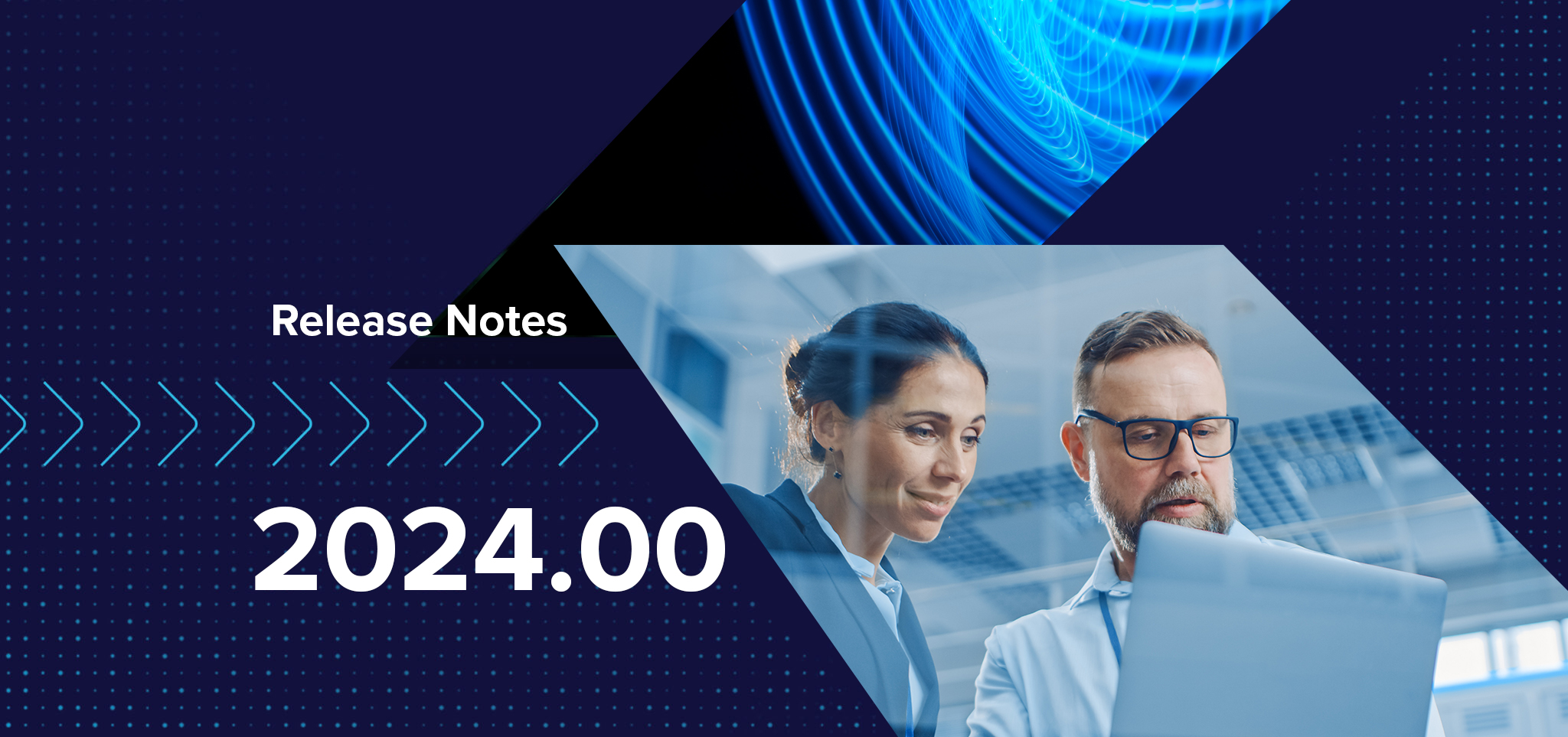
Release Highlights
- Introducing MetaField Mark, which is replacing AgileStamp as the digital signature option in MetaField
- New Bulk Data Uploaders for Equipment data or Certification data
Introducing MetaField Mark
MetaField Mark Replacing AgileStamp
AgileStamp is being replaced by MetaField Mark, which will offer subscribers new options when it comes to digitally signing documents. MetaField Mark subscribers will have access to two different types of digital signature options: Simple or Certified Signatures. Both options offer the ability to apply a digitally signature or signature graphic (e.g., PE Seal).
MetaField Mark Simple sign will allow you to sign documents directly in MetaField and meets the majority of our customer's business needs.
MetaFIeld Mark Certified leverages DocuSign to apply a digital certificate to verify the signers identity.
We will begin the MetaField Mark rolled out to customers later this month. Details on changes and anticipated next steps are outlined here. More information will be shared with impacted customers as their transition date approaches.
Customers who are not currently subscribed to AgileStamp can reach out to their Customer Success Manager for more information on how they can get access to quickly sign reports in MetaField.
Admin
Bulk Data Uploaders Available for Equipment and Certification Data
We are excited to share that users will have the ability to upload both Equipment data and Certification data in bulk. A new uploader utility will allow users to input data in a formatted template ensuring all required data elements are included for a record. After the data has been uploaded the application will perform a series of validations to ensure the right information is entered for use in various modules of the MetaField application. These uploaders can be found in the Administration space under LIMS / Samples, and General, respectively.
To use the uploaders, click ‘Bulk Upload’ and follow the prompts to download the necessary template.
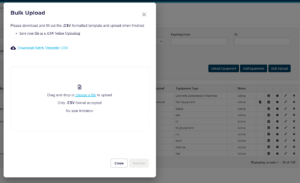
Once all data has been included, upload your file, and step through the data review process to confirm your data may be uploaded.
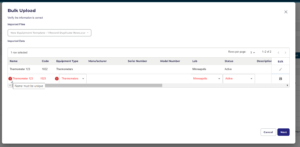
Users will see confirmation of the upload of equipment once all records have been validated and no errors are identified in the file provided.
